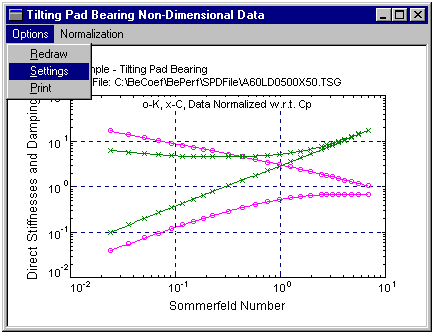
The assessment of the analysis results constitutes an important aspect of the entire simulation process. The PostProcessor allows you to view the results in the ASCII (text) format and/or the graphics format. All the input and output data can be viewed by selecting the Text Output option. The results can also be tabulated in a compact format by selecting the Tabulated List option. If you decide to print the results from the Notepad, go to Page Setup under File menu and adjust (minimize) the page margins so that the results will fit into pages. In order to tabulate the results, abbreviations are used. See Nomenclature for their definitions. In the non-dimensional analysis, the results are normalized in two ways. The results normalized with respect to the pad radial clearance (Cp) are widely used in academy, however the bearing radial clearance (Cb) is commonly used in industry for the data normalization. See Non-Dimensional Parameters for their definitions. The non-dimensional results are displayed versus Sommerfeld Number and the dimensional results are displayed versus shaft speed. The units used in the dimensional results are discussed in Chapter Units.
DyRoBeSİ also provides a large number of postprocessing tools for graphically displaying the results. You can open the Child Windows (PostProcessor graphics) as many as you like to help you to interpret and understand the analysis results. When you open a postprocessing Child Window, some default initial settings are used to display the results. To modify these settings, select the Settings under the Options to make necessary changes. The functions available in the PostProcessor are described below:
Redraw allows you to redraw the Child Window and refresh the picture.
Settings allows you to modify the default graphic settings to suit for your need.
Print allows you to get a hard copy of the graph.
Normalization allows you to display the results normalized with respect to Cp or Cb.
Profile allows you to select the pressure profile at different shaft speed for dimensional analysis or eccentricity ratio for non-dimensional analysis.
For 3D pressure profile plot, the Advanced Features must be checked (ON) in the input.
See also Fixed Lobe Dimensional Analysis, Fixed Lobe Non-Dimensional Analysis, Tilting Pad Dimensional Analysis, Tilting Pad Non-Dimensional Analysis, Non-Dimensional Parameters, Nomenclature, Examples.
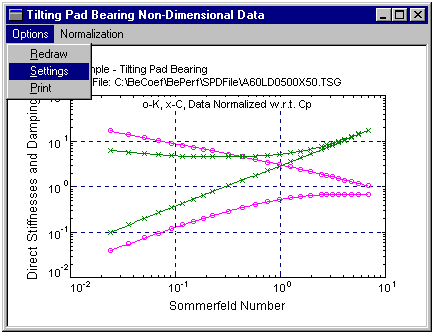
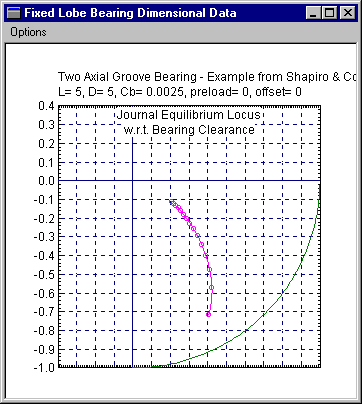
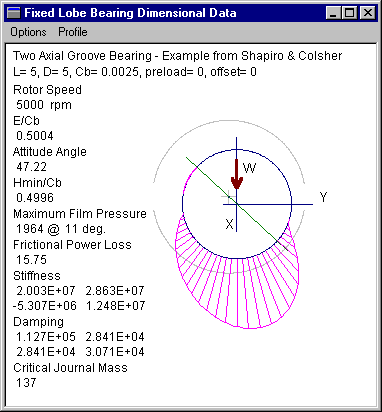
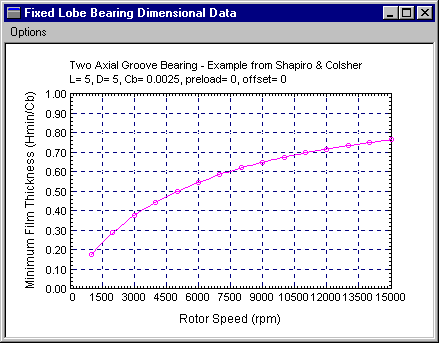
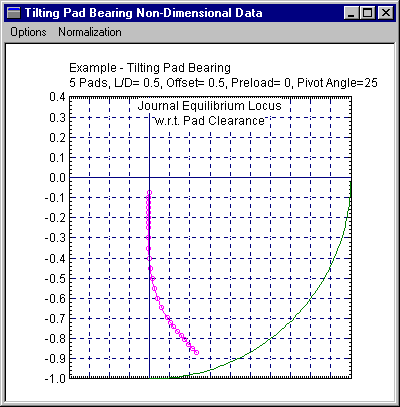
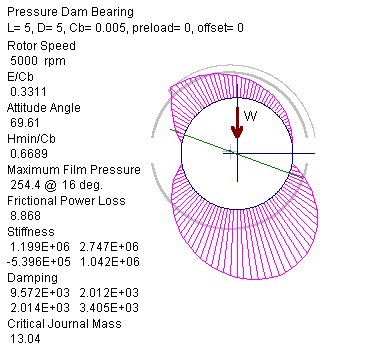
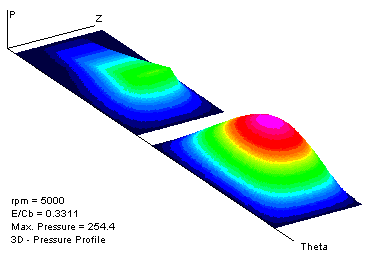
Copyright © 2014-2017